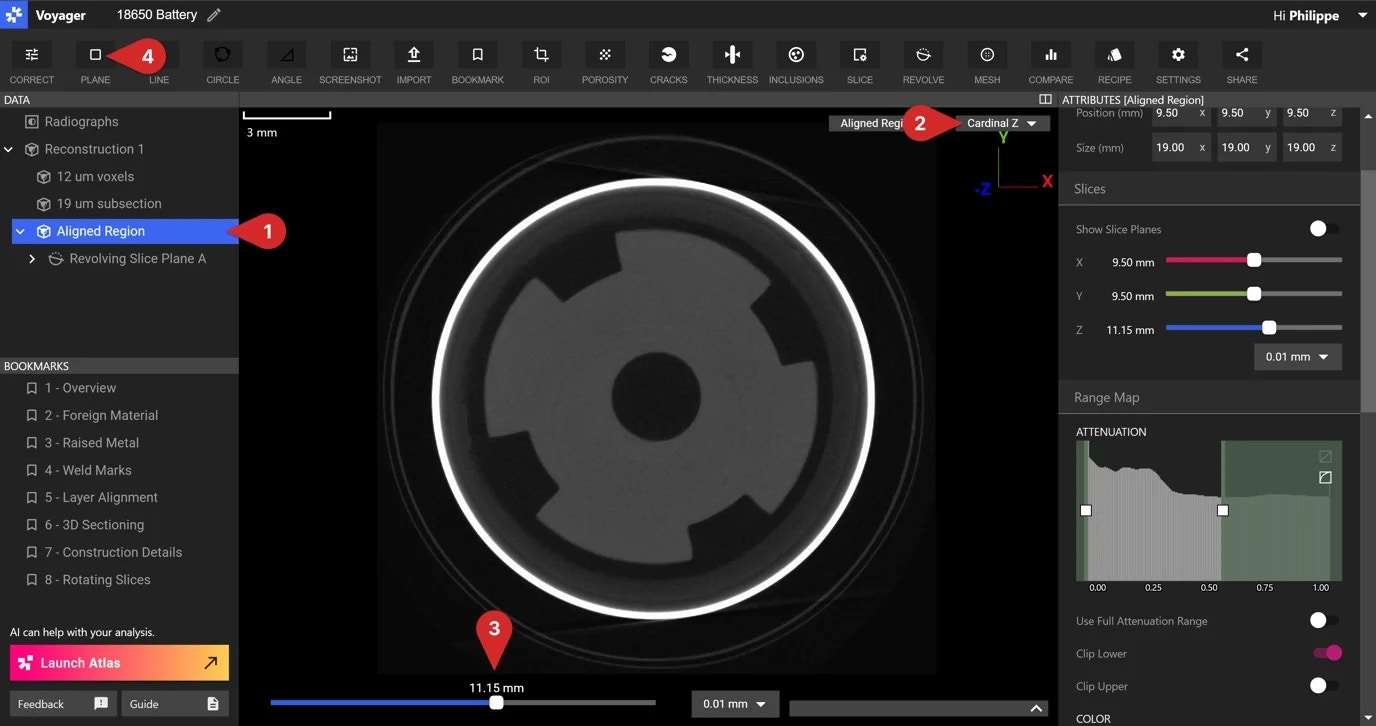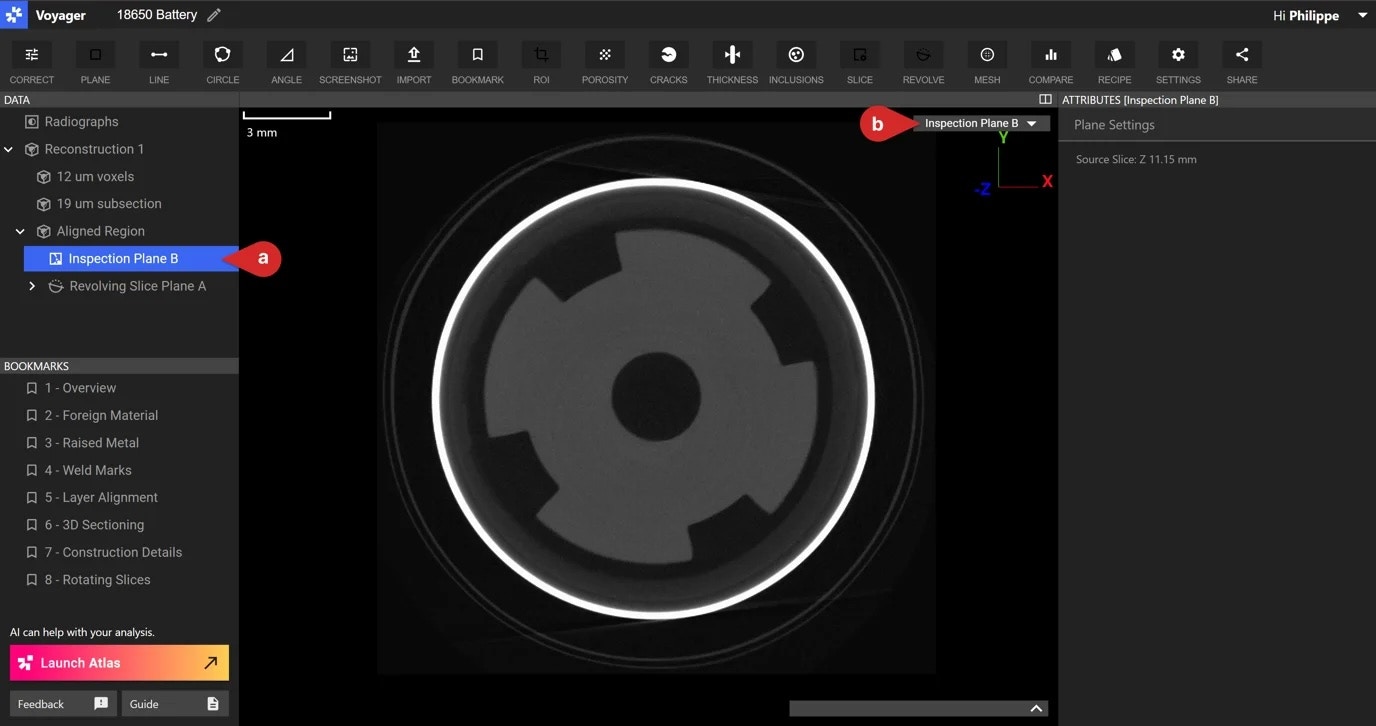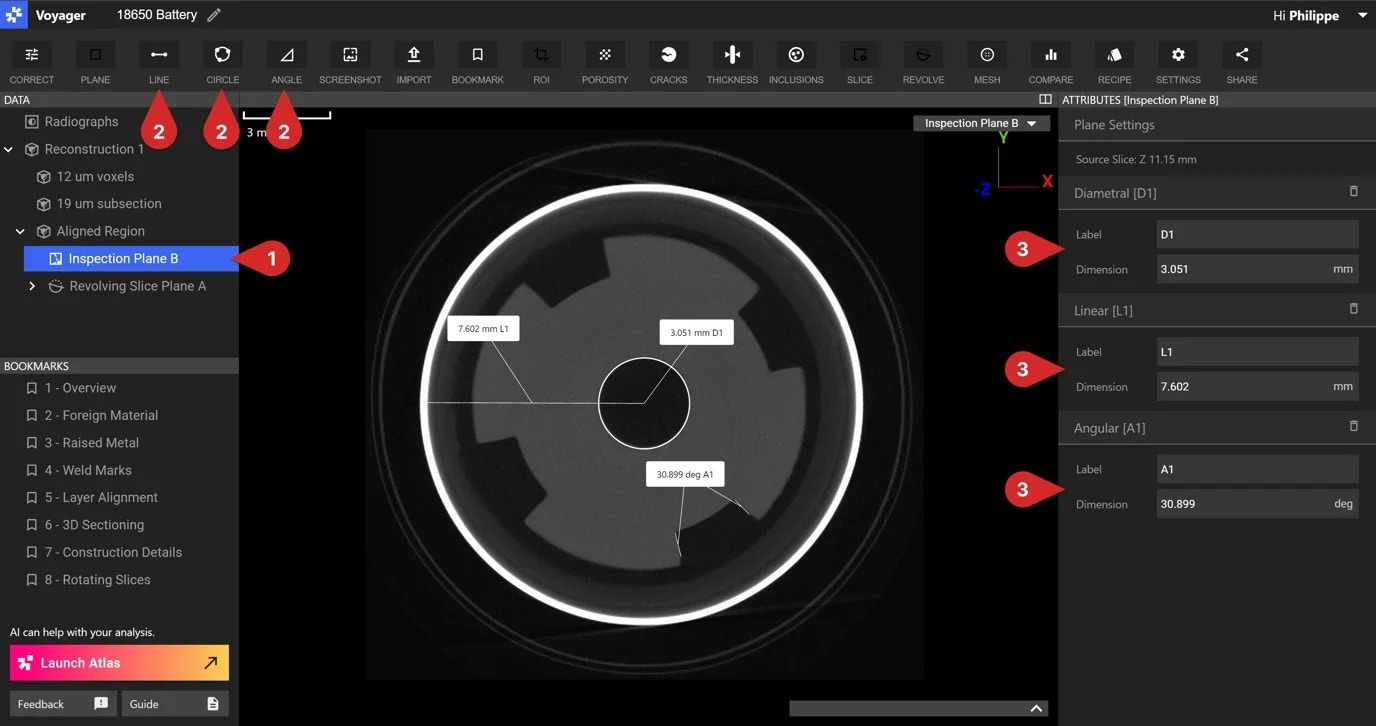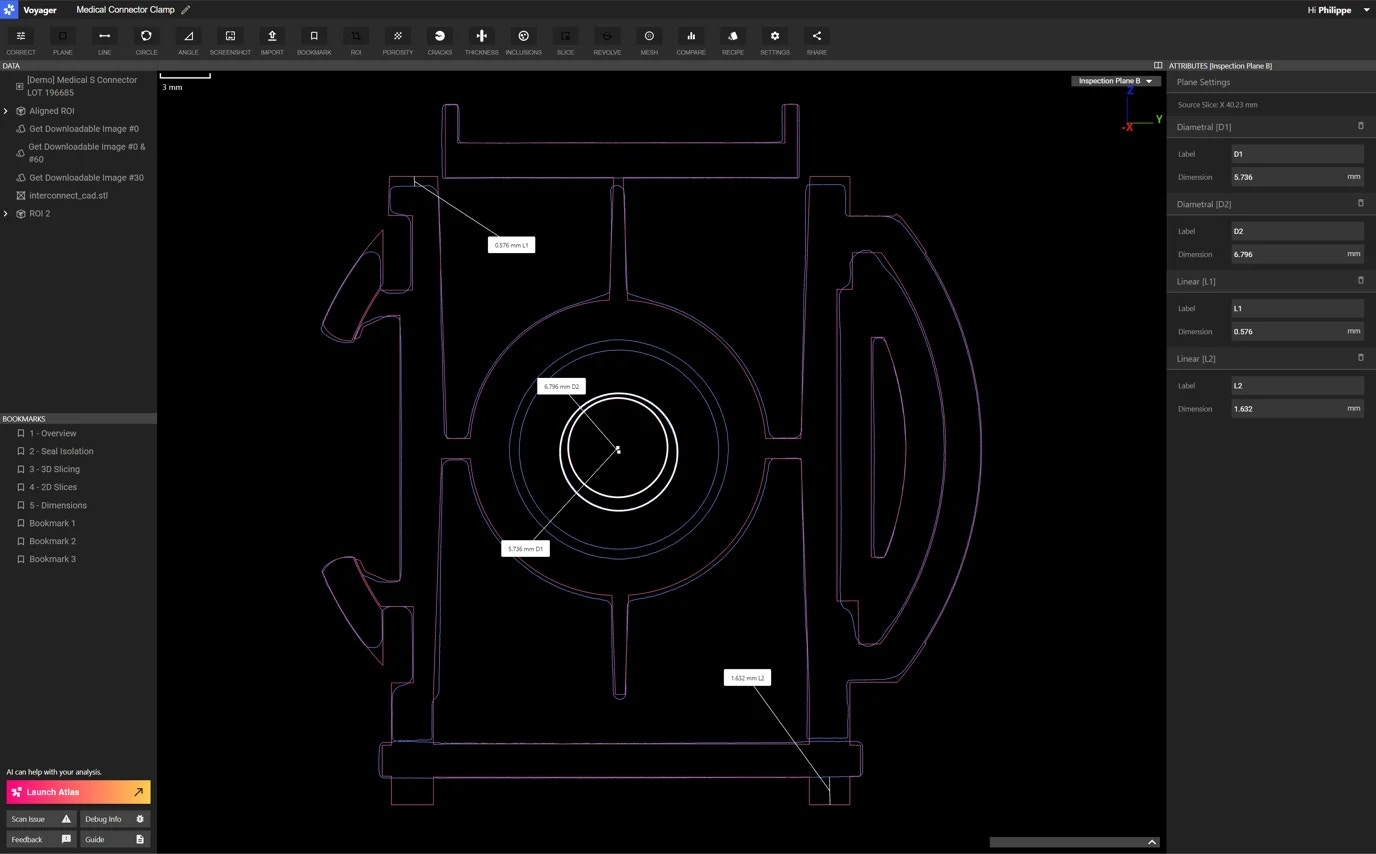Skip to main contentInspection planes are the basis for performing persistent inspections of your scans. We currently support inspection functions on cardinal, revolving, and custom slice planes for volumes. For Meshes and Mesh / CAD / scan comparisons, we support inspection planes on cardinal slices.
Use the same steps to create inspection planes and take dimensions across cardinal, custom, and revolving slice planes.
How to make an Inspection Plane
- Select the Data Object you would like to dimension.
- Change the main Viewport – or if using split-views, the leftmost Viewport – to one of the cardinal 2D slice axes, a Revolving Slice Plane, or Custom Slice Plane. In the latter two cases, you can also click on the revolving or Custom Slice Plane in the Data Panel.
- Find the slice you want to inspect by dragging the slider to the desired position at the bottom of the Viewport, or in the Attributes Panel of the object.
- Click on the Inspection Plane button to create the new Data Object, which locks that Plane in for inspection.
If you are using split-views, the leftmost (i.e., main view) will be the one that is used for this action.
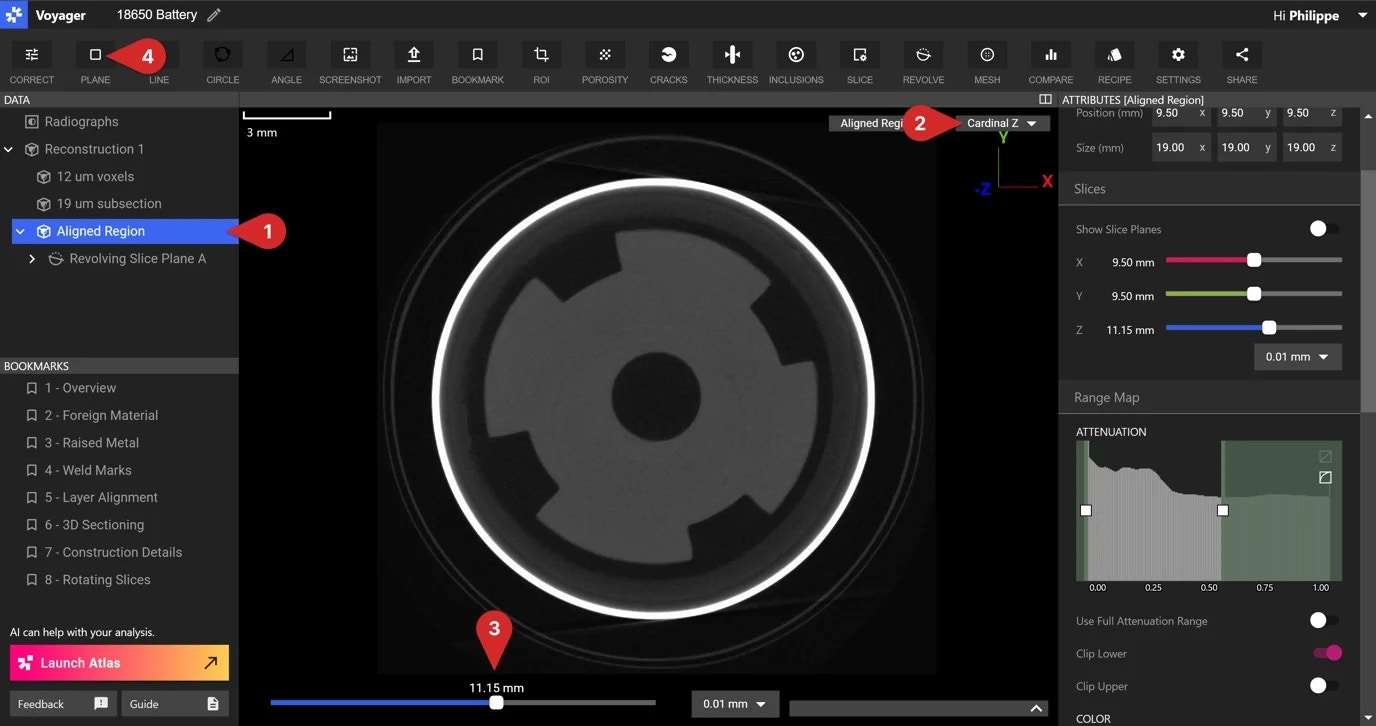 Follow these steps to create an Inspection Plane on a cardinal Plane. For revolving and custom slice planes, the steps are very similar.
Follow these steps to create an Inspection Plane on a cardinal Plane. For revolving and custom slice planes, the steps are very similar.
Accessing or editing an Inspection Plane
There are two ways to access inspection planes.
Through the Data Panel (a)
- Expand the Reconstruction or ROI object to see associated data.
- Select the Inspection Plane Data Object
Through the View dropdown (b)
- All inspection planes are an option in the view dropdown.
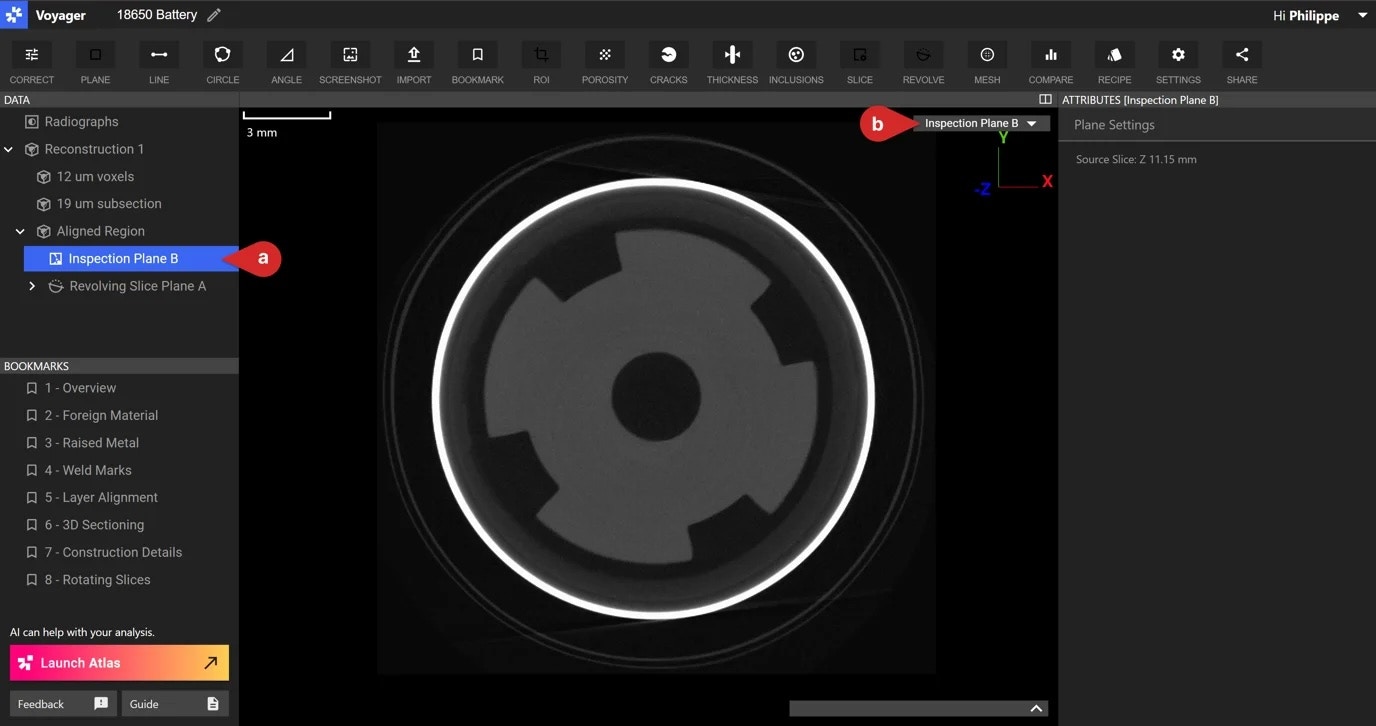 There are two ways to find an Inspection Plane. In the Data Panel (a) or view dropdown (b).
There are two ways to find an Inspection Plane. In the Data Panel (a) or view dropdown (b).
Dimensioning an Inspection Plane
- If not already selected, click on an Inspection Plane to bring it into the main view
- Use dimensioning tools to assign persistent dimensions on the plane.
- Line – select two points to start and end the dimension, then click to drop the label.
- Circle – select three points to define the
- circle (all perimeter) and then click to drop the label.
- Angle – select four points, the first two clicks defining one line and the following two clicks to define the next. Click to drop the angle label. The location of the label determines which angle is being measured (acute or obtuse).
- Modify the labels as needed in the Attributes Panel.
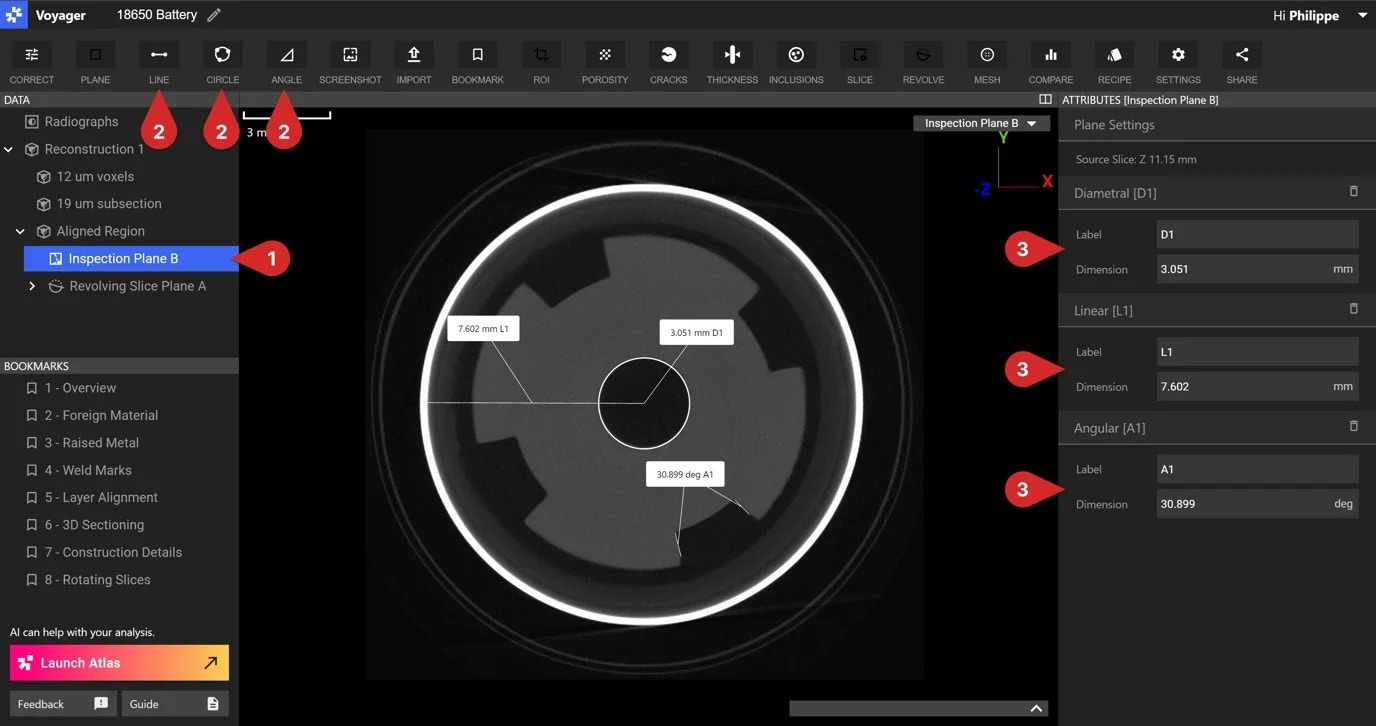 Use the line, circle, and angle Tools to add dimensions to the Inspection Plane.
On Meshes and Mesh / CAD / scan comparisons, we support Mesh snapping to enable more precise dimensioning workflows. Visit the ISO-50 & Mesh Snapping article to learn more.
Use the line, circle, and angle Tools to add dimensions to the Inspection Plane.
On Meshes and Mesh / CAD / scan comparisons, we support Mesh snapping to enable more precise dimensioning workflows. Visit the ISO-50 & Mesh Snapping article to learn more.
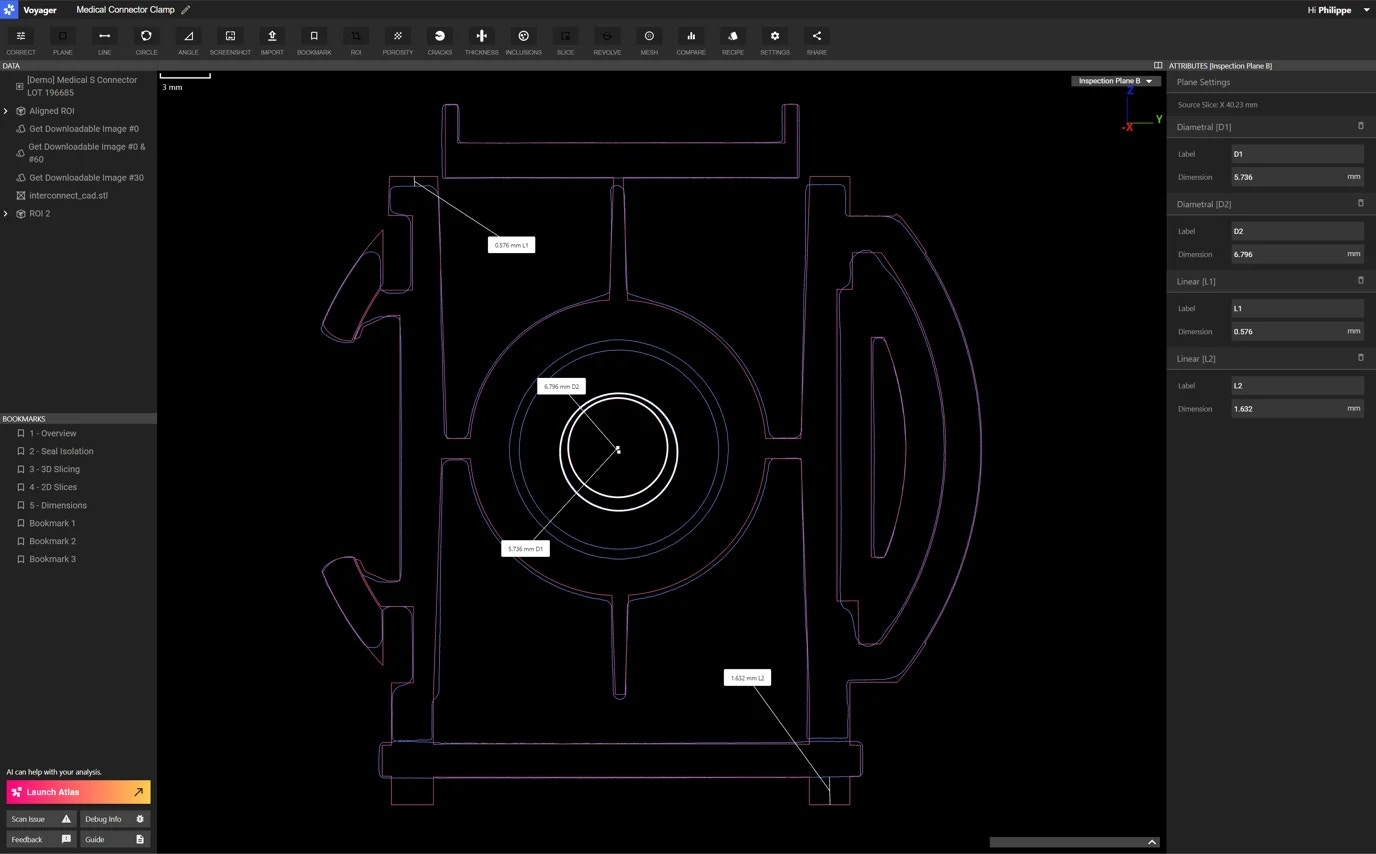 Create inspection planes and take more precise measurements via snapping on Mesh / CAD / scan comparisons.
Create inspection planes and take more precise measurements via snapping on Mesh / CAD / scan comparisons.