Skip to main content Example of downloaded GIF directly from Voyager!
Example of downloaded GIF directly from Voyager!
Overview
Types of videos you can create using the Animation Tool:
-
File type: GIF, MP4, or WEBM
-
Dimensions: 1920 x 1080 (Standard), 1920 x 1920 (Square), 1640 x 856 (Landscape), and 360 x 800 (Mobile)
-
Video type: Boomerang (not available for MP4s and WEBMs), Loop (not available for MP4s and WEBMs), or Standard
-
Transparent background toggle (only for GIFs)
You can also set up Recipes — automated workflows from scanner to analysis — that can automatically generate animated bookmarks. Recipes streamline repetitive workflows where you might need to create, share, and download similar animated content across Projects. Reach out to your Customer Success Manager to learn more about enabling Recipes for you and your team.
Step-by-step guide to create your own animated bookmarks
1. Select a Data Object or Bookmark
-
Choose any Data Object or Bookmark in the Data Panel or Bookmark panel.Note: Objects with revolving slice planes or custom slice planes cannot be animated currently.
-
Click the ‘Animation’ button in the Toolbar.
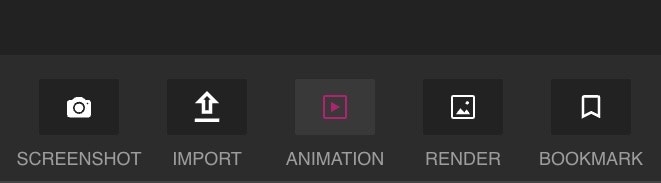 Example of the Animation Toolbar icon in Voyager.
Example of the Animation Toolbar icon in Voyager.
-
A new Animation workflow Bookmark will open.Note: An in-progress Animation Bookmark will have blue diagonal stripes if selected and green diagonal stripes if navigated away.
-
In this in-progress or pre-confirmed state, you can:
-
Modify attributes in the Attributes Panel such as;
-
Viewport settings: Adjust legend visibility
-
Crop
-
Slices
-
Range map
-
Adjust Animation settings such as:
-
Duration: select a length of time between 1-14 seconds
-
Animation type: Scrub or orbit
-
Animation trim: Adjust by dragging handles on the left/right of the timecode
-
Adjust the scan object position:
-
Object rotation: Click and drag to rotate, and/or right-click and drag to reposition the entire object.Note: the object will orbit around the center of the Viewport.
-
Dual Viewport Animation: Open a second Viewport by clicking the small window icon (top-right corner of the Viewport).Note: Both viewports will have the same Animation settings and attributes.
-
Once satisfied with your Animation, click ‘Confirm’. Your attributes and animations settings will lock.
 Example of pre-confirmed orbit Animation workflow with adjustments to the object positioning, trimming the timecode, and other Animation settings and attribute changes.
Example of pre-confirmed orbit Animation workflow with adjustments to the object positioning, trimming the timecode, and other Animation settings and attribute changes.
 Example of pre-confirmed scrub Animation workflow with an additional Viewport, trimming the timecode, and other Animation settings and attribute changes.
Example of pre-confirmed scrub Animation workflow with an additional Viewport, trimming the timecode, and other Animation settings and attribute changes.
3. Downloading and Sharing the Animation Bookmark
-
Now you have a completed Animation Bookmark! Here is what you can do with it:
-
Deep linking: Right-click the Bookmark and select ‘Copy link’ to generate a deep link to the specific animated Bookmark. Users who receive and click that link will drop directly into the Animation Bookmark within the Project.
-
Download your animated Bookmark. You can adjust these download settings:Note: Do not navigate away during download or the download will stop (this will be fixed in mid-March 2025). First-time downloads may be slow, but subsequent downloads with the same settings will be quick.
-
File type: GIF, MP4, or WEBM
-
Transparent background toggle (only for GIFs)
-
Dimensions: 1920 x 1080 (Standard), 1920 x 1920 (Square), 1640 x 856 (Landscape), and 360 x 800 (Mobile)
-
Quality: High, Medium, or LowNote: this selection affects download time
-
Video type: Boomerang, Loop, or Standard
 Example of post-confirmed orbit Animation workflow with adjustments made to the video settings and showcasing the Animation deep link.
Example of post-confirmed orbit Animation workflow with adjustments made to the video settings and showcasing the Animation deep link.
 Example of post-confirmed scrub Animation workflow with adjustments made to the video settings.
Want to create high-quality still images of your scan data? Learn more about our Render Tool!
Example of post-confirmed scrub Animation workflow with adjustments made to the video settings.
Want to create high-quality still images of your scan data? Learn more about our Render Tool!  Example of downloaded GIF directly from Voyager!
Example of downloaded GIF directly from Voyager!
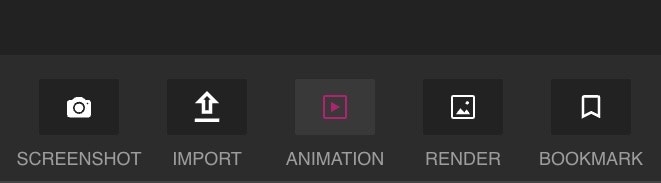 Example of the Animation Toolbar icon in Voyager.
Example of the Animation Toolbar icon in Voyager.



