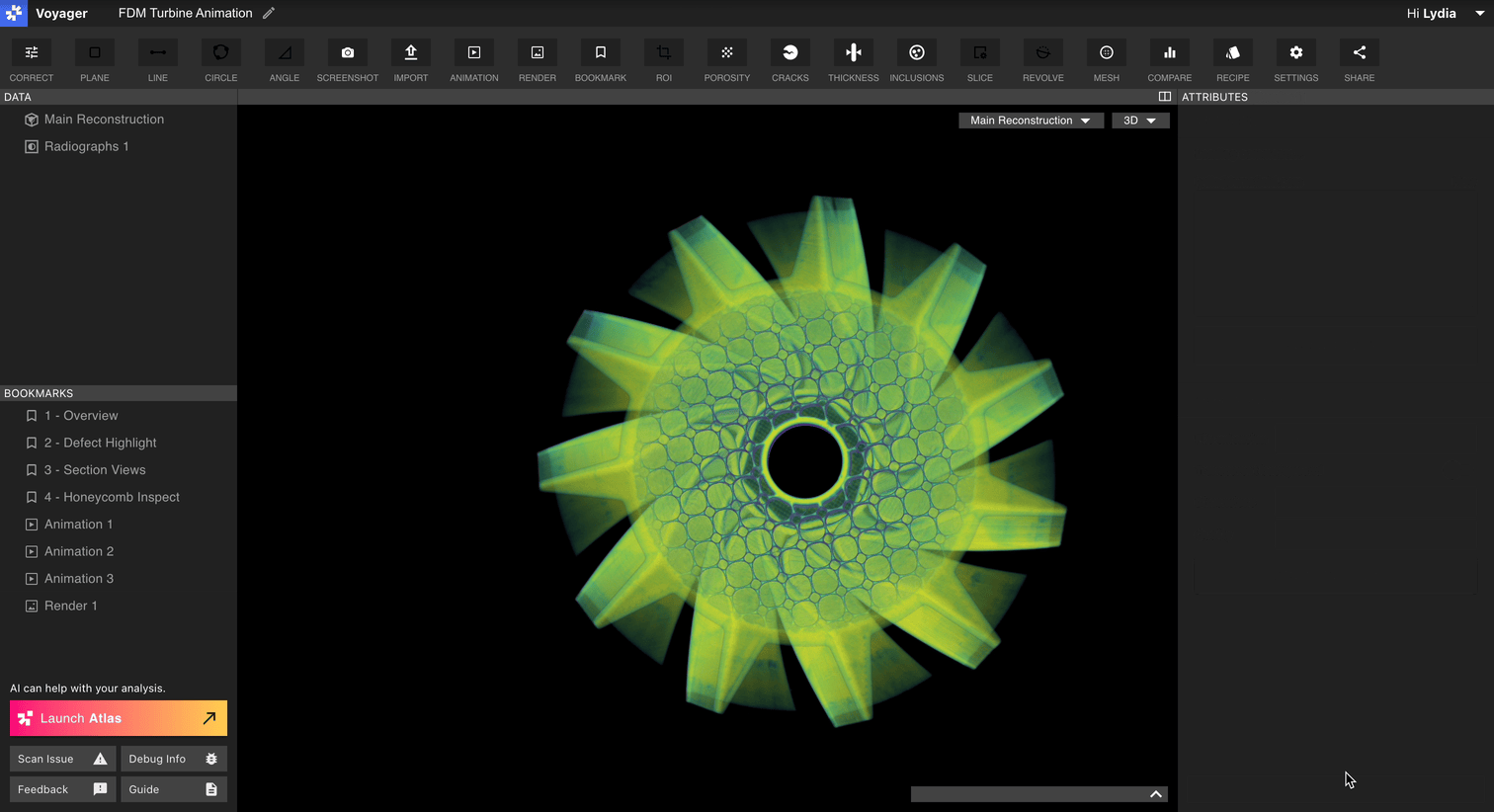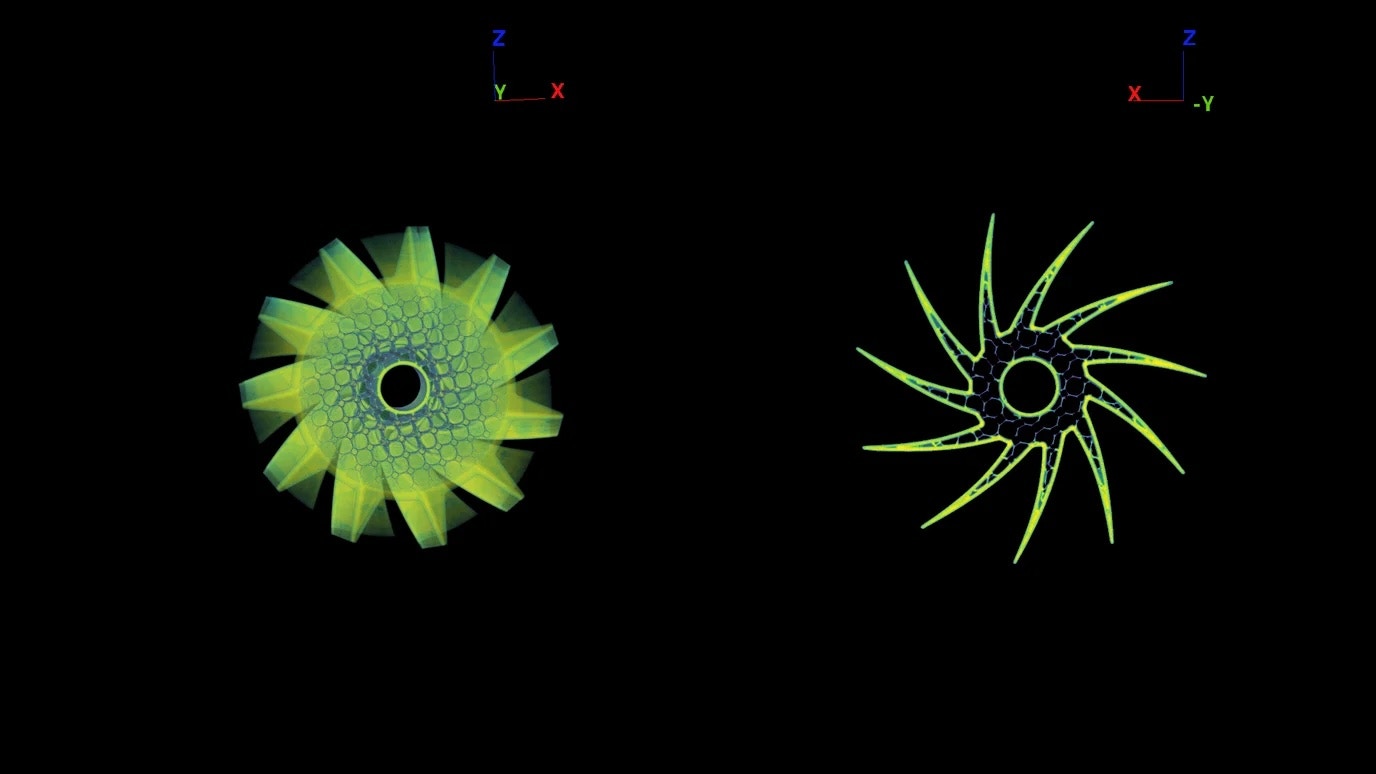
Overview
Types of images that can be created using the Render Tool:- File Type: PNG, JPEG
- Transparent background toggle (only for PNGs)
- Dimensions: 1920 x 1080 (Standard), 1920 x 1920 (Square), 1640 x 856 (Landscape), 360 x 800 (Mobile), and 3840 x 2160 (4K)
Step-by-Step Guide
1. Select a Data Object or Bookmark
- Choose any Data Object or Bookmark in the Data Panel or Bookmark panel.
- Click the ‘Render’ button in the Toolbar.
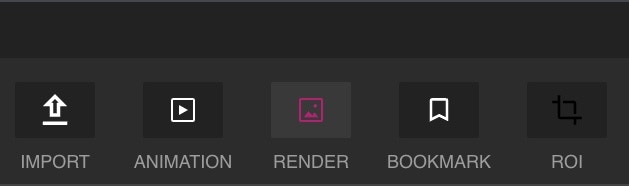
2. Configure Render
- A new Render Bookmark will open.
Note: An in-progress Render Bookmark will have blue diagonal stripes if selected and green diagonal stripes if navigated away. - In this in-progress or pre-confirmed state, you can:
- Modify attributes in the Attributes Panel such as;
- Viewport settings: Adjust legend visibility
- Crop
- Slices
- Range map
- Adjust the scan object position:
- Object rotation: Click and drag to rotate, and/or right-click and drag to reposition the entire object.
- Dual Viewport Render: Open a second Viewport by clicking the small window icon (top-right corner of the Viewport).
Note: Both viewports will have the same attributes.
- Modify attributes in the Attributes Panel such as;
- Once satisfied with the Render, select ‘Confirm’ (visualization settings will lock).
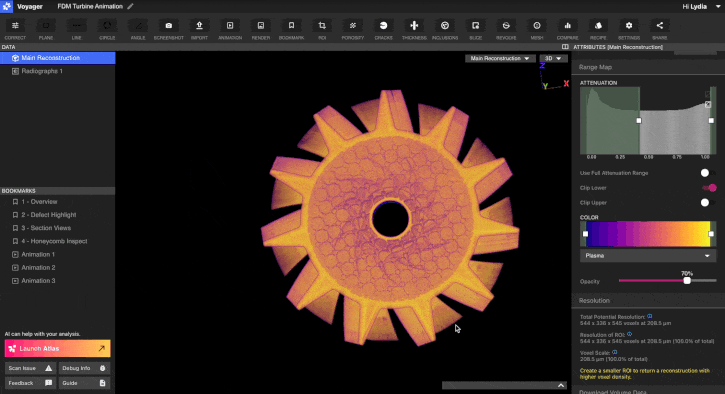
3. Downloading and Sharing the Render Bookmark
- Now you have a completed Render Bookmark! Here is what you can do with it:
- Link: Right-click the Bookmark and select ‘Copy link’ to generate a deep link to the specific Render Bookmark. Users who receive that link will drop directly into the Render Bookmark within the Project.
- Download: Select the Download Image button to download the Render. The following settings can be adjusted:
- File Type: PNG, JPEG
- Transparent background toggle (only for PNGs)
- Dimensions: 1920 x 1080 (Standard), 1920 x 1920 (Square), 1640 x 856 (Landscape), 360 x 800 (Mobile), and 3840 x 2160 (4K)
First-time downloads may be slow, but subsequent downloads with the same settings will be quick.