Outline
- Bulk Selection Tools
- Bulk Assign & Remove Tags
- Bulk Duplicate, Move and Copy
- Bulk Run Recipe
- Progress Monitoring
- Bulk Download Recipe Results
The Voyager dashboard will attempt to complete the actions you request. Once the operation is complete, the Progress & Status modal will indicate how many operations succeeded, and how many failed. Operation failure can be due to many factors, but primarily occurs when running Recipes, if the selected projects do not contain appropriate data to run the selected recipe.
Bulk Selection Tools
There are multiple ways to narrow down a selection of projects using the dashboard. The outliner and the search bar both provide the ability to return a filtered view of projects within your organization. Once you have selected a workspace or tag, and even further narrowed your selection with search, you can select projects to perform bulk actions.- Select a group of projects on a single page by selecting a project, and then by holding shift or ctrl to select a range or a single additional project.
- Use the select all and deselect all buttons to select projects across all pages of results. Every project that is displayed as a result of your selection in the outliner and the search query on top of that will be selected.
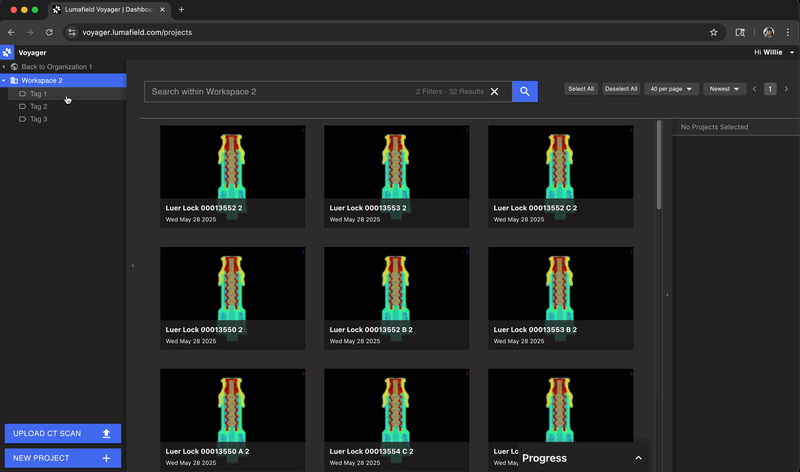
Bulk Tag Management
To access bulk tagging capabilities, create a tag by right clicking on the workspace in the left outliner panel and selecting new tag. Tags are organized by workspace, and if you copy a project to a different workspace, tags will be removed unless the same tag is available in the destination workspace.
- If you add tags to a group of projects, Voyager will add the tags to any projects that don’t yet have that tag.
- If you remove tags from a group of projects, Voyager will remove the tags from any projects that do have the tag
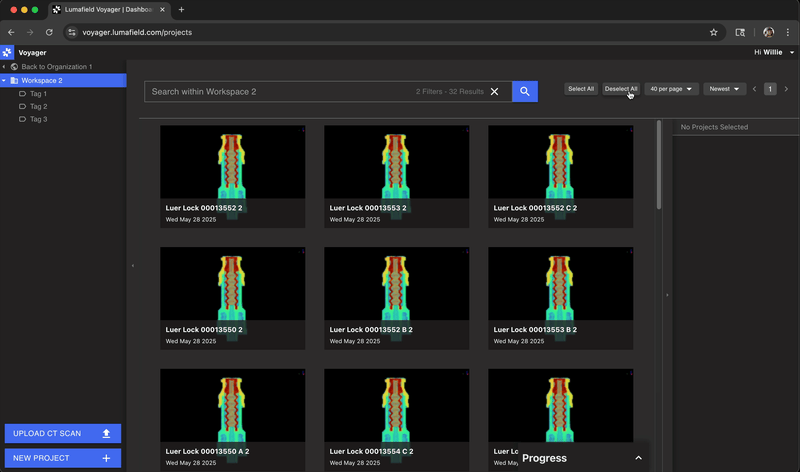
Bulk Duplicate, Move and Copy
Managers can add more workspaces to your organization. Workspaces are like folders, and bulk actions allow you to create and use these folders to organize recipe runs, and to generally keep your projects organized.
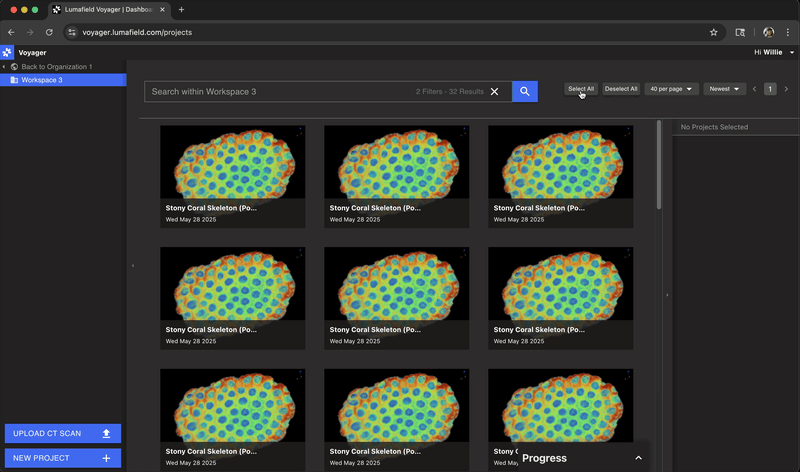
Bulk Run Recipe
Recipes are powerful automations that can automatically do everything that Voyager can do and more. If your team is using recipes, you can run recipes at scale from the Voyager dashboard. Make a selection and then right click and select Run Recipe. Select the recipe you wish to run and see the results flow in all from your dashboard, without any need to open each project. You can also download recipe results from multiple projects using the bulk download feature described below.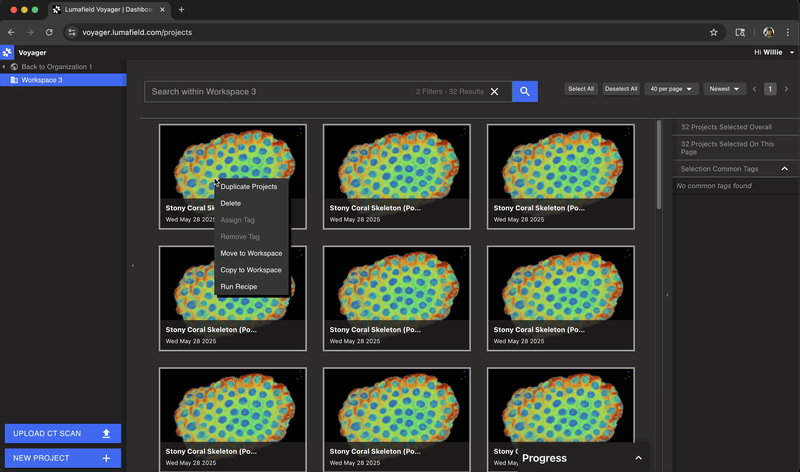
Progress Monitoring
Each bulk operation will show a progress window when executed. Dismiss this message to continue working, and access it again from the progress section of the dashboard. This section will show all recent actions for about one day after completion to ensure that you’re able to see the results of long running tasks.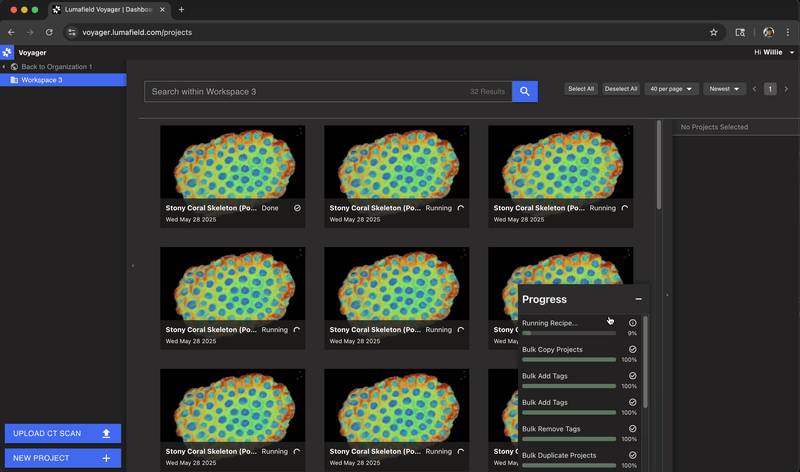
Bulk Download Recipe Results
You can download recipe results from multiple projects into a single zip file, right from your dashboard. This powerful feature allows you to quickly gather analysis results across your entire workspace for external reporting, quality control documentation, or further analysis.How to Download Recipe Results in Bulk
- Select multiple projects on your dashboard using the selection tools described above
- Right-click on your selection to open the context menu
- Select “Download Recipe Results”
- Choose which recipe results you want to download from the available options
- Click “Download” to generate a zip file containing all the selected recipe results
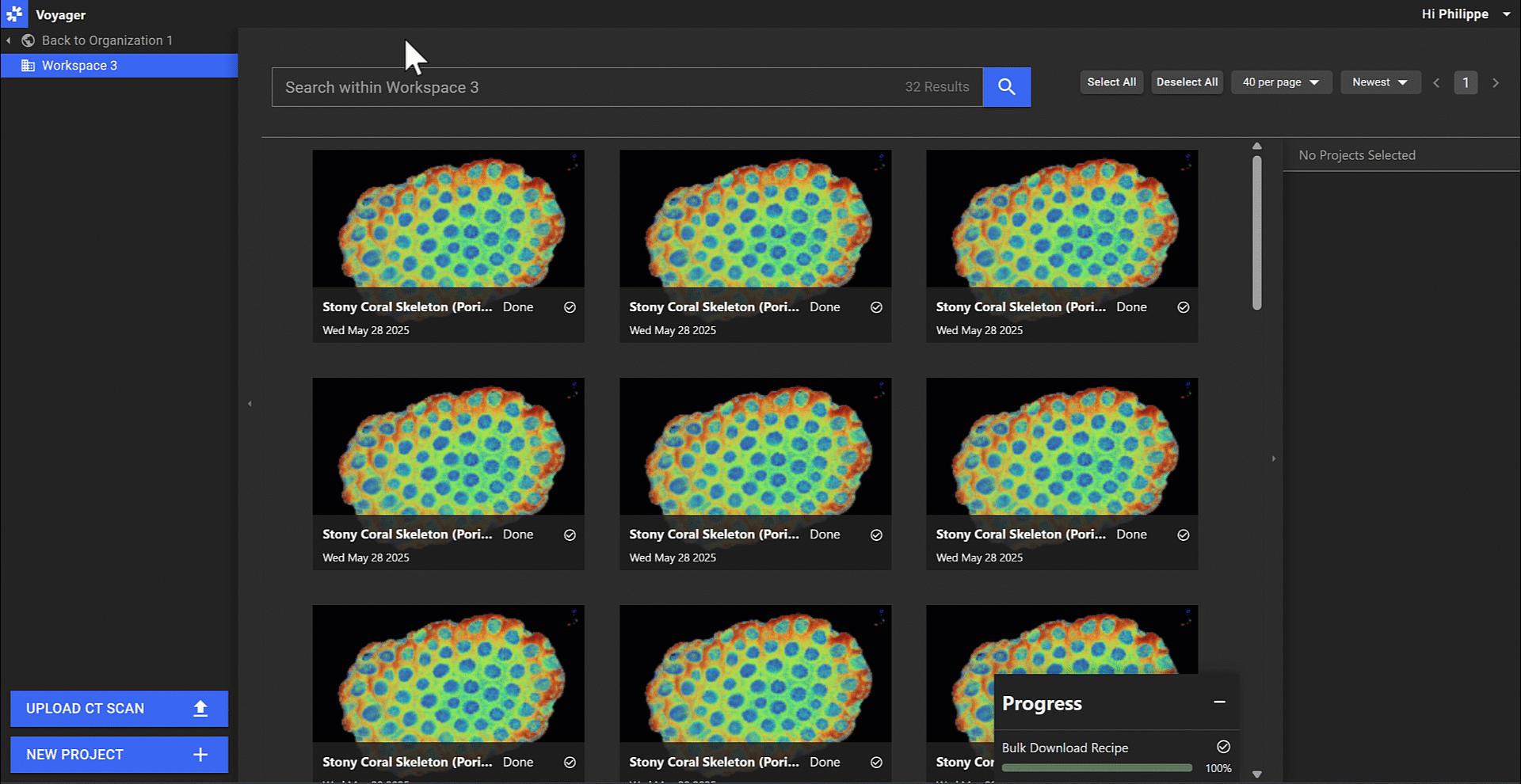
Only completed recipe results will be included in the download. If a recipe is still running or has failed, those results will not be included in the zip file.