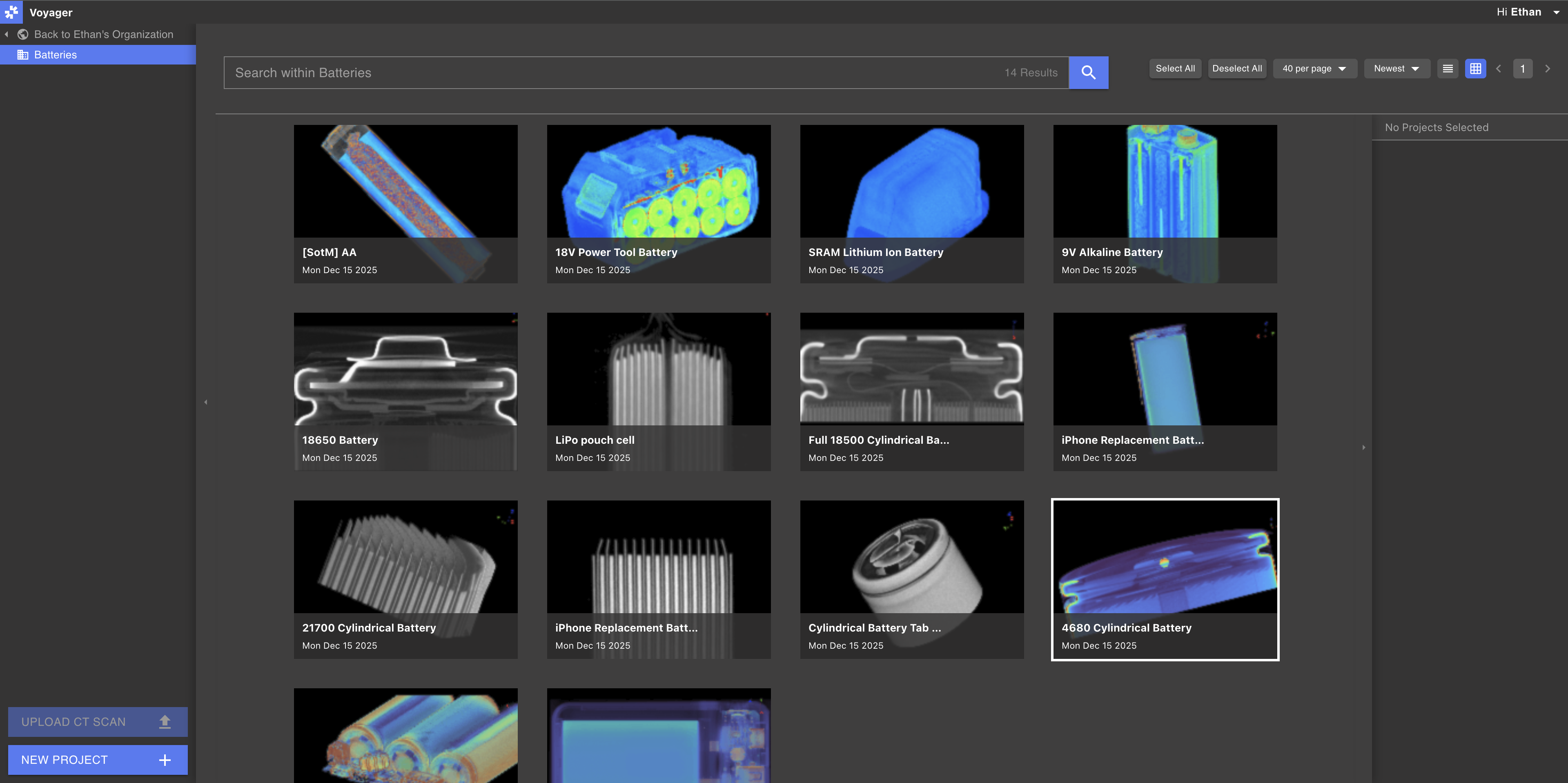
Projects
Select an Organization, Workspace, or Tag in the Navigation Panel at the left side of the Project Dashboard to preview all of its contained Projects.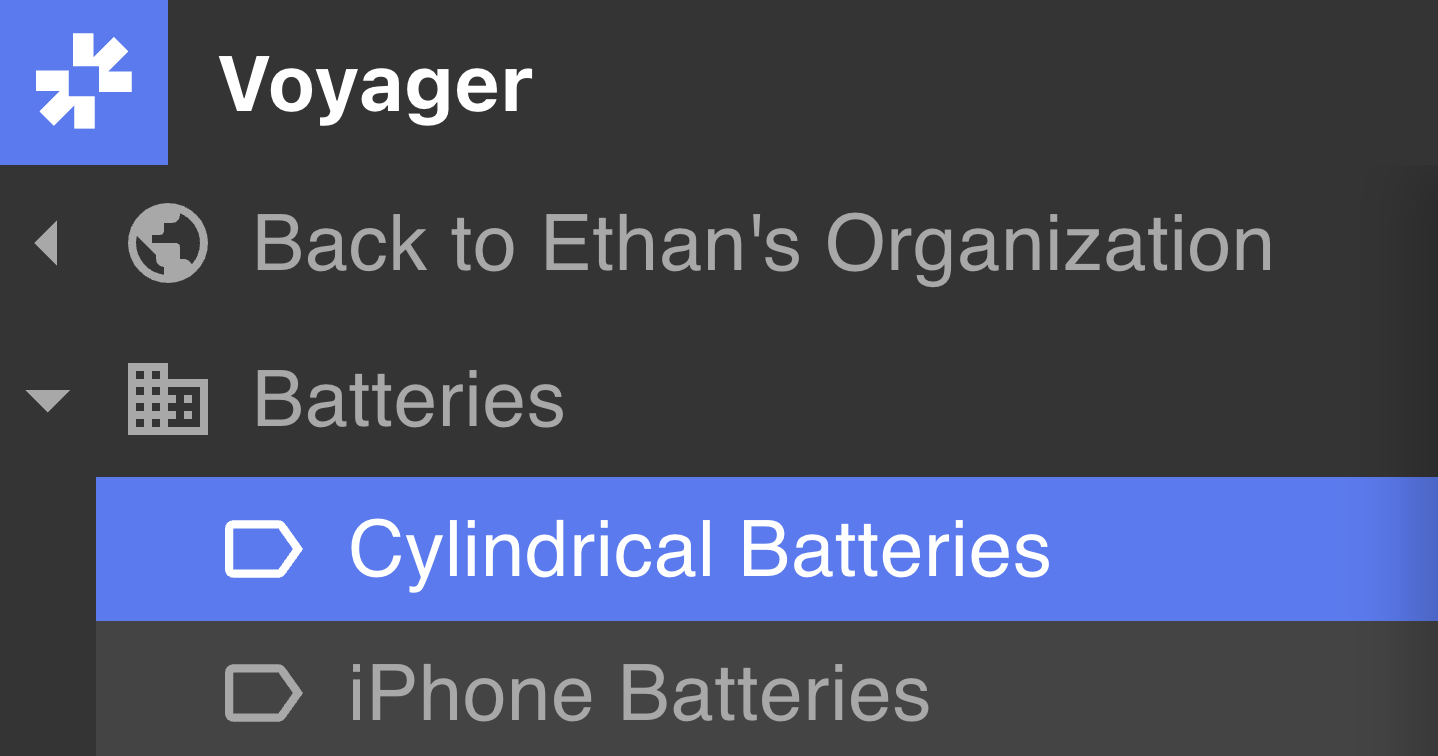
Project navigation
Search: Use the search bar to search by name for any Project within the selected Workspace, Organization, or Tag. Optionally, specify a date range or Recipe invocation to filter the search. Sort: By default, all Projects display in reverse-chronological order (newest to oldest). Use the menus at the top-right of the Project Dashboard to specify a sort attribute. Customize view: Menus at the top-right of the Project Dashboard allow specification of number of Projects per page as well as toggling between List and Grid views.Project attributes
Select a Project to view its Attributes in the Attributes Panel at the right side of the Project Dashboard. When a single Project is selected, view the Project’s name, Workspace, Tags, Analysis Recipe Runs, contained Data Objects, and Project Information within the Tabs of the Attribute Panel.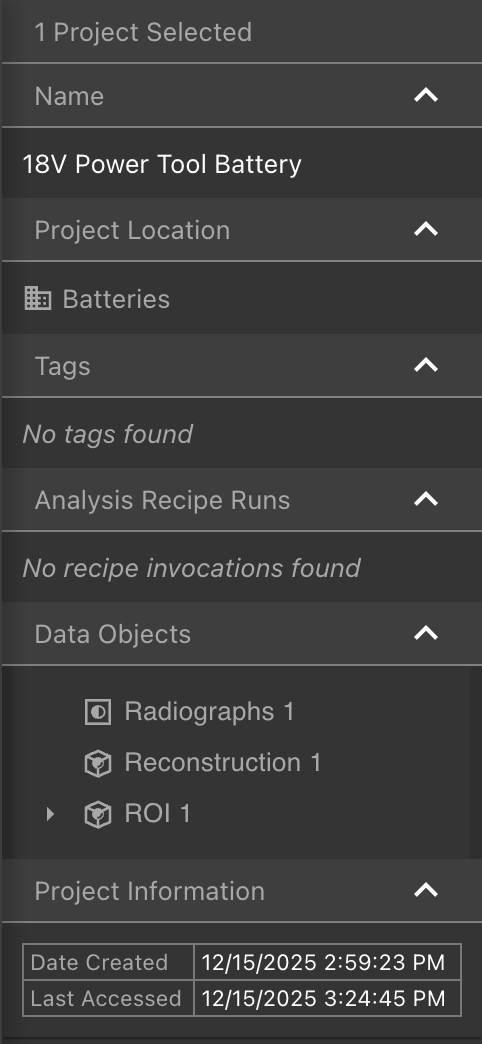
Selecting multiple Projects is possible when a Workspace or Tag, not an Organization, is selected in the Navigation Panel.
Project options
Users who have been granted Editor permissions within a Workspace can perform the following actions, while Viewers cannot. Right-select one or multiple (if a Workspace or Tag is selected) Projects to open the Project Options window.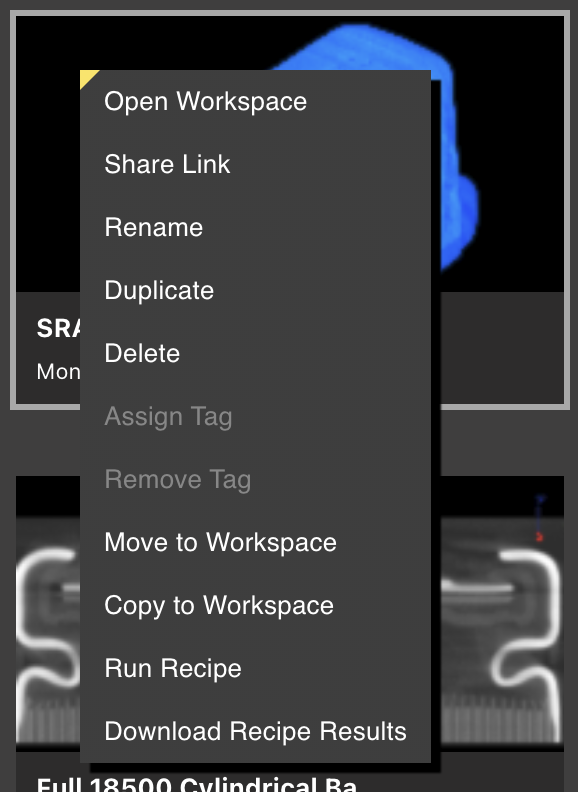
- Share a Link to a Project with collaborators. This link will only be accessible by collaborators with access to the Project’s Workspace.
- Rename a Project; Duplicate or Delete one or multiple (if a Workspace or Tag is selected) Projects
- Assign Tags to one or multiple (if a Workspace or Tag is selected) Projects within their Workspace. Projects that already have the Tag will not be affected.
- Remove Tags from one or multiple (if a Workspace or Tag is selected) Projects within their Workspace. Projects that do not have the Tag will not be affected.
- Move or Copy one or multiple (if a Workspace or Tag is selected) Projects to another Workspace. A user must have Editor permissions in both the source and destination Workspaces to move or copy a Project.
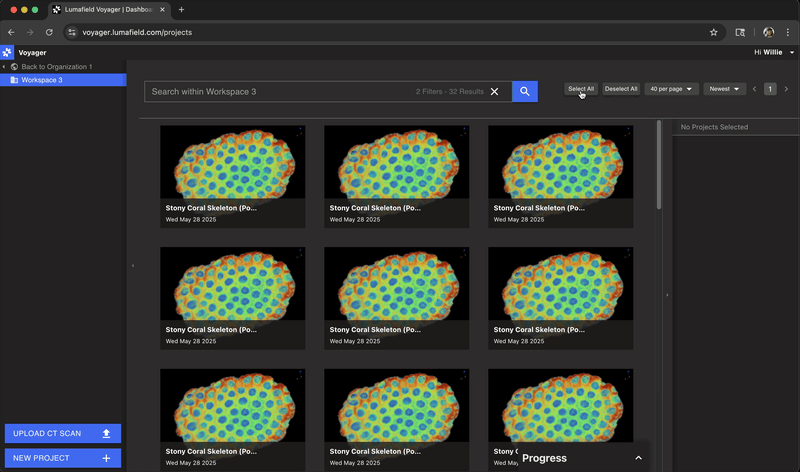
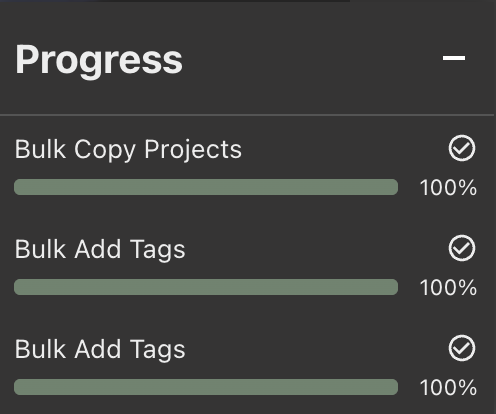
Action failure can be due to many factors, but primarily occurs when running Recipes, if the selected Projects do not contain appropriate data to run the specified Recipe.
Workspaces
A Workspace is a collection of Projects within an Organization - all Projects are grouped into a Workspace. Use multiple Workspaces to separate groups of Projects by team, part type, material, or another attribute. Organization Managers are able to create, delete, and provision team members’ access to Workspaces from the Manager Dashboard.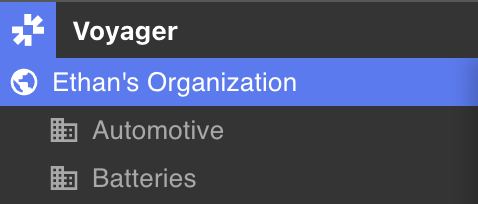
When an Organization is selected in the Navigation Panel, all Projects within any of its Workspaces will display.
Tags
Tags provide a way to organize and categorize Projects within Voyager Workspaces. Projects can have multiple Tags, allowing filtering and searching for data across multiple attributes.Creating Tags
To create a new Tag for a Workspace, select its Organization in the Navigation Panel at the left side of the Project Dashboard. Right-select the name of the Workspace, and select “New Tag…”.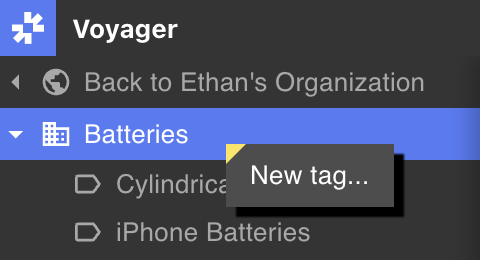
Only users with Editor permissions within a Workspace can create new Tags. Viewers can see existing Tags but cannot create or modify them.
Automatic Tagging with Recipes
Recipes can automatically apply Tags to Projects when analysis completes. This enables automated tracking of analysis workflows and results. Common Recipe Tagging examples:- Apply “Inspected” Tags after completing analysis
- Tag Projects with findings (e.g., “Defect Found”, “Passed Inspection”)
- Mark workflow stages (e.g., “Analysis Complete”)
Recipe-based tagging requires Recipe configuration. Contact your Customer Success Manager or email success@lumafield.com to learn more about automated Tagging workflows.
Recipe actions
To Run a Recipe, select one or multiple (if a Workspace or Tag is selected) Projects, then right-select to open Project Options and select Run Recipe. Choose a Recipe to run on the selected Projects.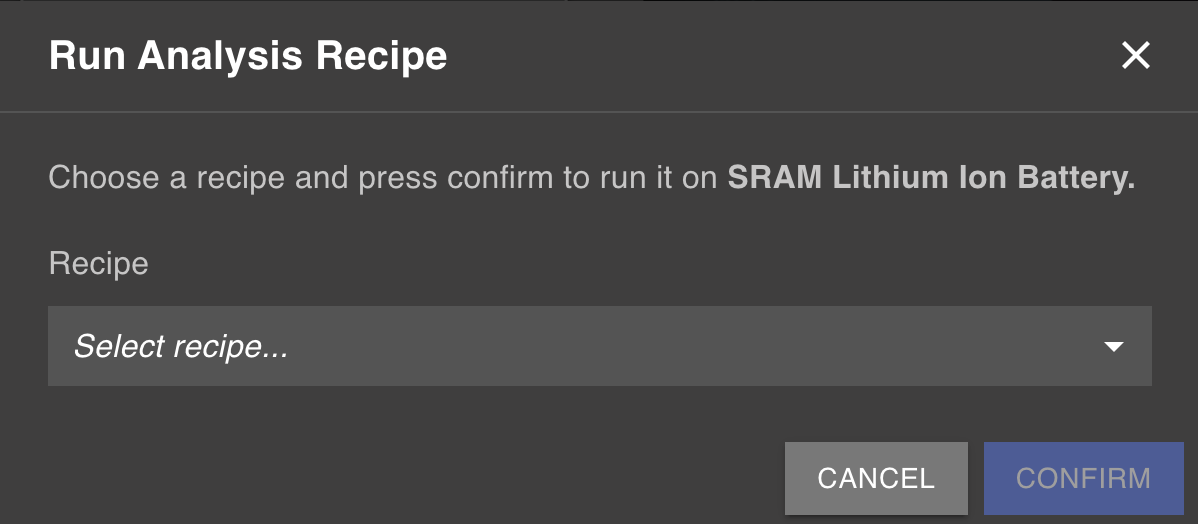
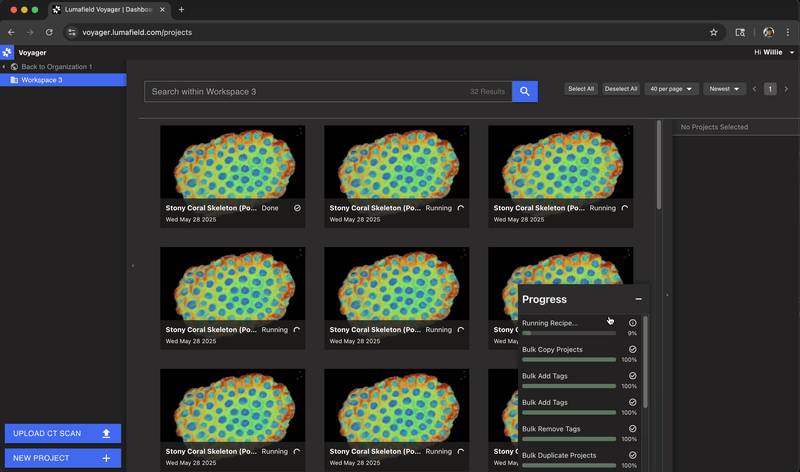
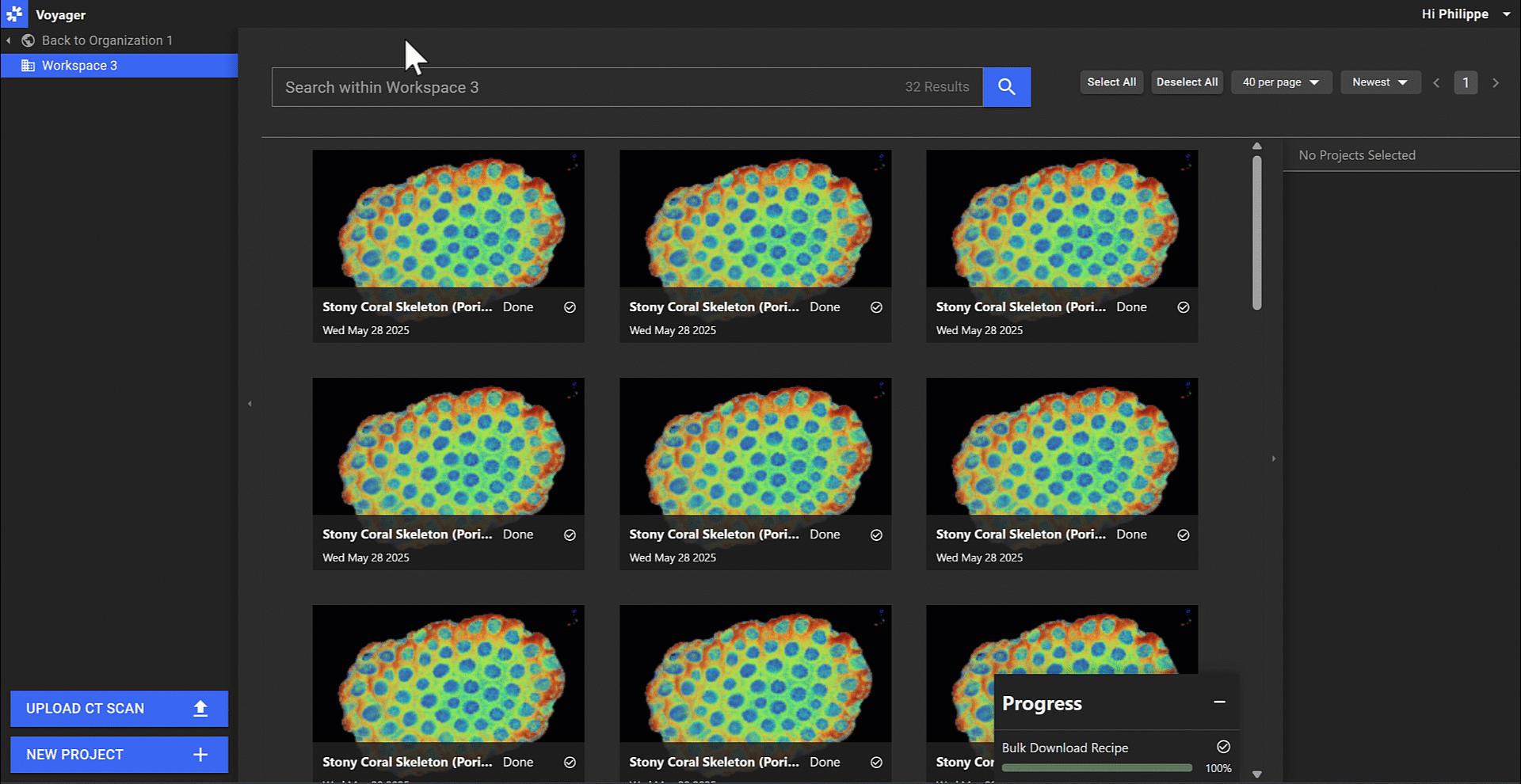
Only completed Recipe results will be included in the download. If a Recipe is still running or has failed, those results will not be included in the .zip file.