Analyzing Scan Data
Lumafield’s Voyager software provides an ever-expanding set of tools to inspect and analyze your scanned parts. Whether you use a Lumafield scanner or your data comes from another system, Voyager gives you easy access to the insights you need. The main workflow for scan analysis is outlined below. Refer to the Voyager section for more detailed information about how to achieve great outcomes with each tool.1
Locate your Scan
Scans are located at voyager.lumafield.com after you’ve logged in. This is known as the Voyager Dashboard. If you’re very new to your team, you might need to look into Joining your Organization.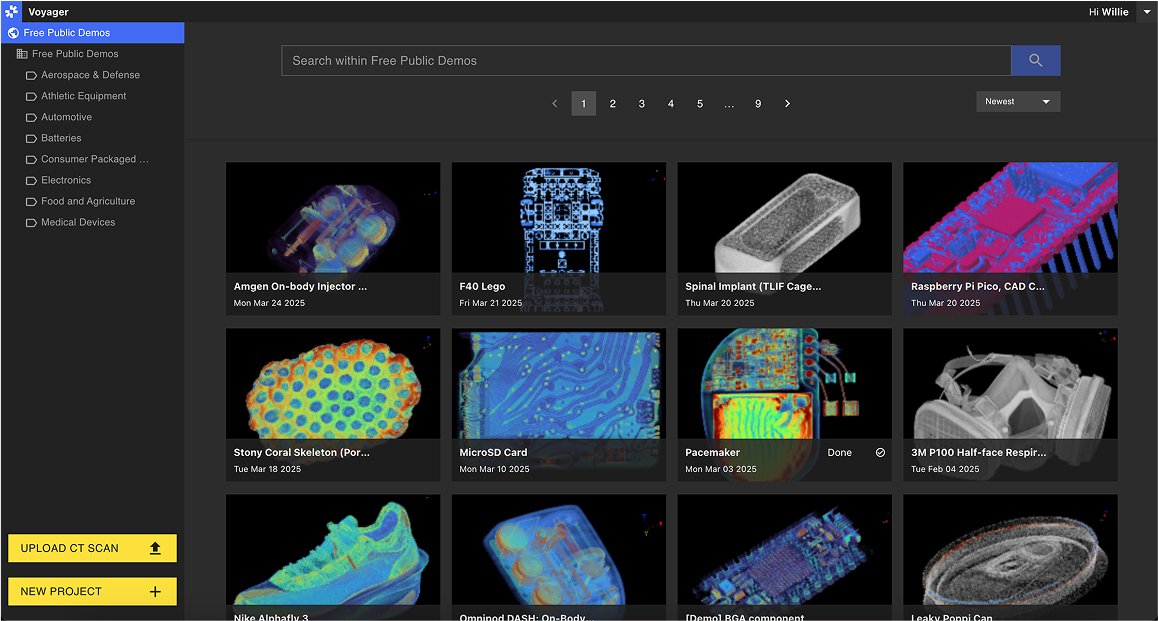
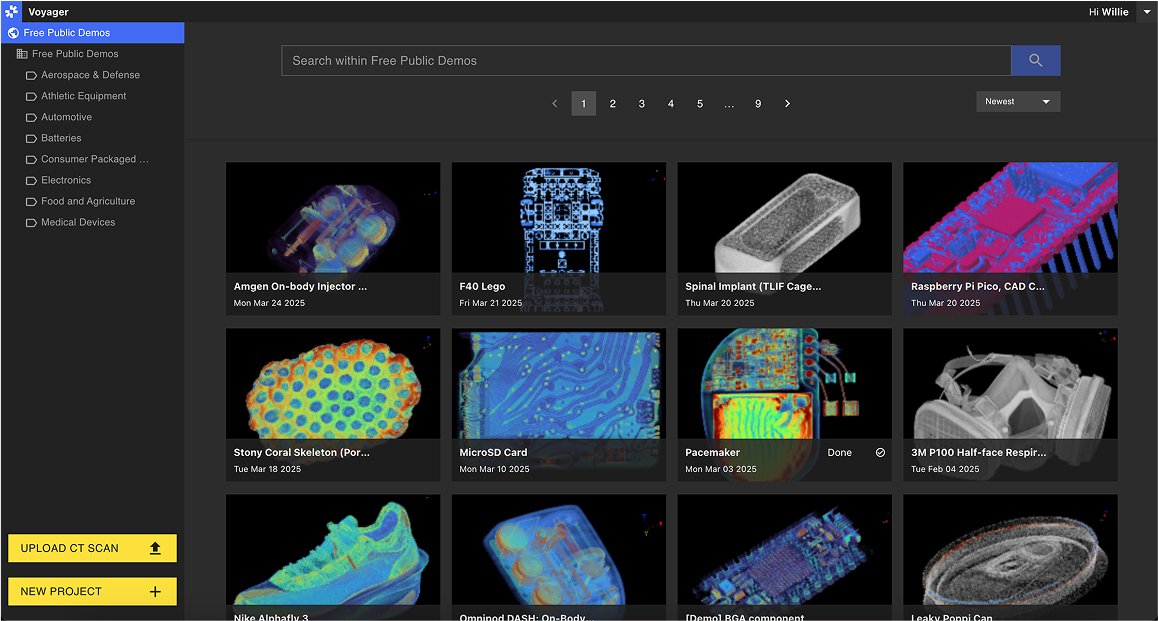
2
Open Project
Once you see your scan, open it to see it in the Project view. This is the primary interface for scan analysis.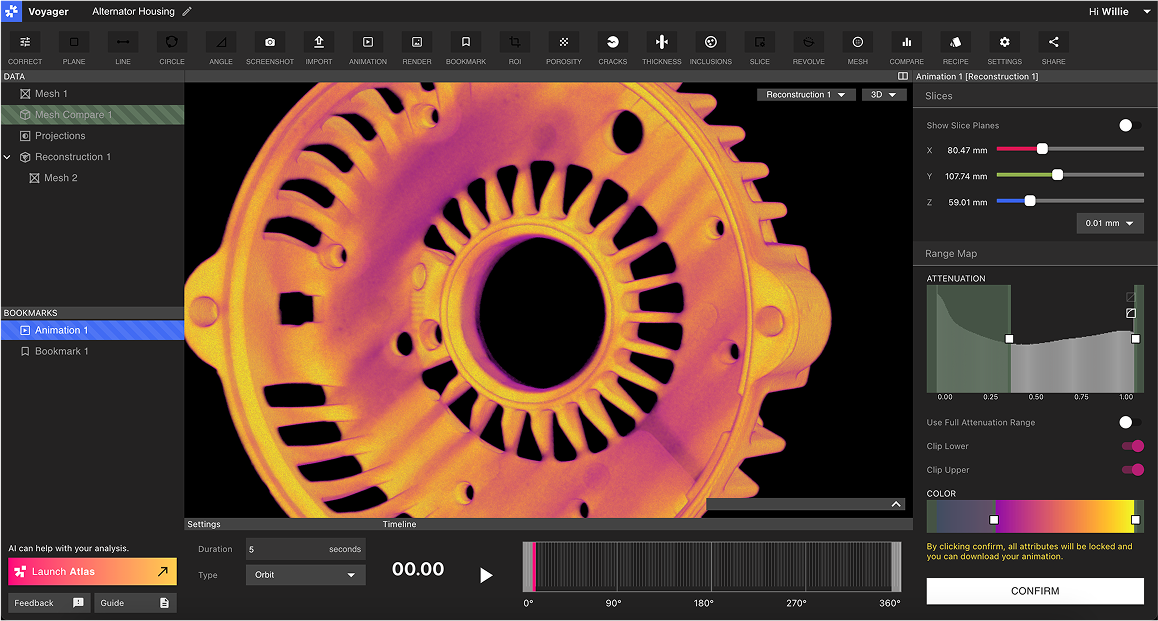
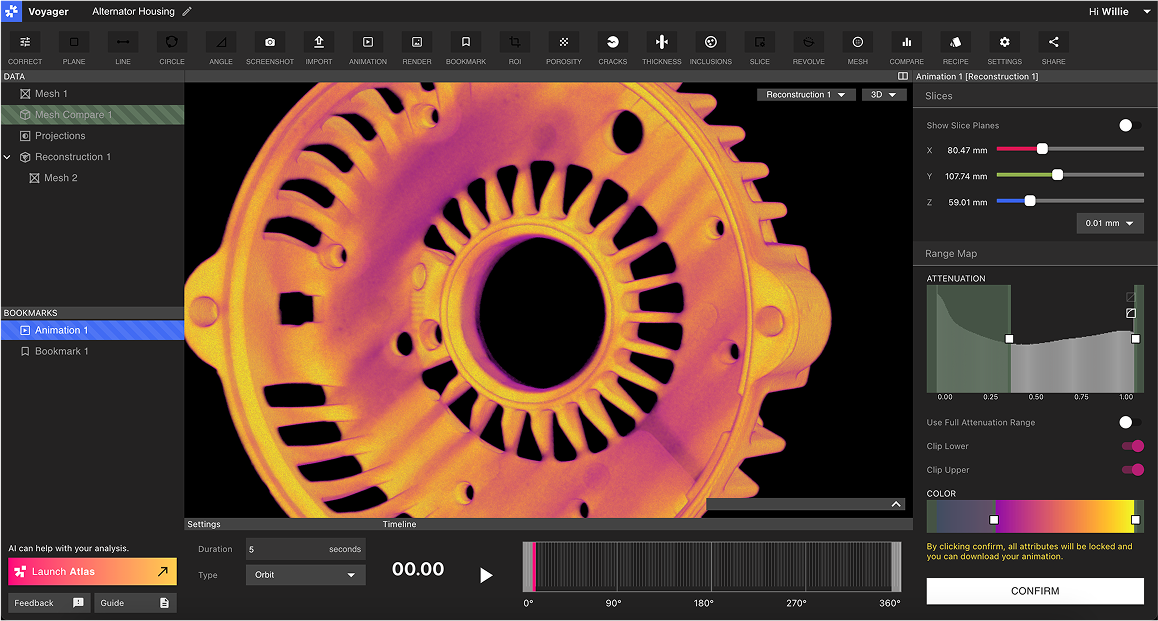
3
Find your Focus
Use the ROI tool to reorient your part or to zoom and enhance a small portion of your larger part.Use the Custom Slice Plane tool or the Radial Slice Plane tool to slice through your part and see two dimensional cross sections of your part.Once you’ve found the area of your part that you’re interested in, create a bookmark to save the view.
4
Detailed Analysis
Voyager offers a number of analysis tools that allow you to understand your part better. Evaluate solid part composition with the Integrity Analysis module or measure features of your part with bulk measurement tools like CAD Comparison and Wall Thickness, or manual 2D dimensional analysis with Inspection Planes.
5
Share Results
Share your insights with your team by creating bookmarks, animations and renders of different analysis views of your part. Right click on any bookmark to share a link to just that view with other members of your team. By default, all scans are fully private to only users who have access to the workspace your scan is located in.