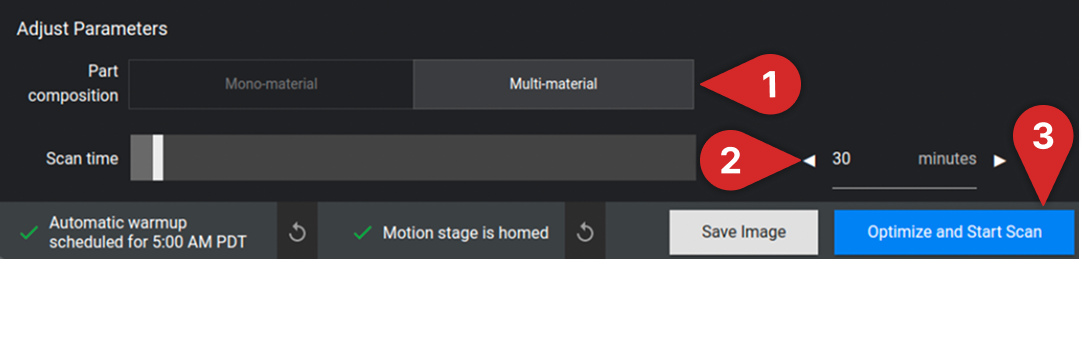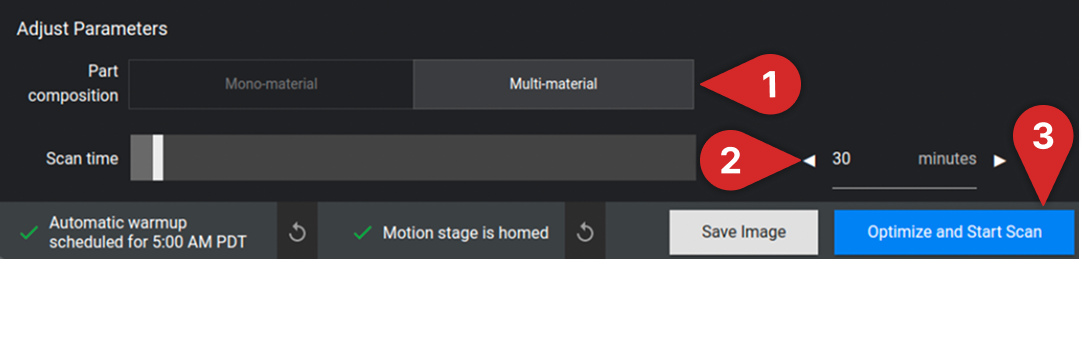Introduction
Neptune scanners are extremely easy to use and can often be found in office and lab environments as well as on the factory floor. The touch screen interface makes it easy to rapidly configure a scan and the included fixturing kit makes it fast and easy to prepare an object for scanning. The steps below show how to run a scan on the Neptune Standard, High Power, and Microfocus.Before you Begin
Make sure the scanner is homed and warmed. If your scanner is not warmed or homed, refer to the scanner initialization steps and make sure that you see the two green check marks indicating that the scanner is warmed and homed before beginning.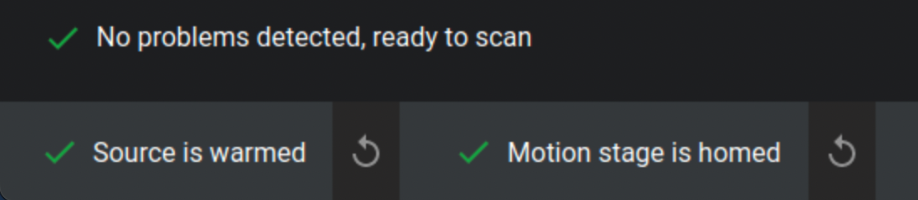
Four Steps to Running a Scan
1
Step 1: Fixture the Part

- Maximum Sample Weight support by the turntable is 5 kg / 11 lbs.
- Lower density material can isolate the part from the turntable.
- Angle flat surfaces to minimize artifacts.
- Prevent unwanted motion by using turntables with features to prevent slippage.
- Customize! Lumafield offers a variety of starter fixtures to get you going but take advantage of the ¼-20 threaded baseplates and prototype your own fixtures optimized for your unique components.
2
Step 2: Name the Scan and Select Its Destination
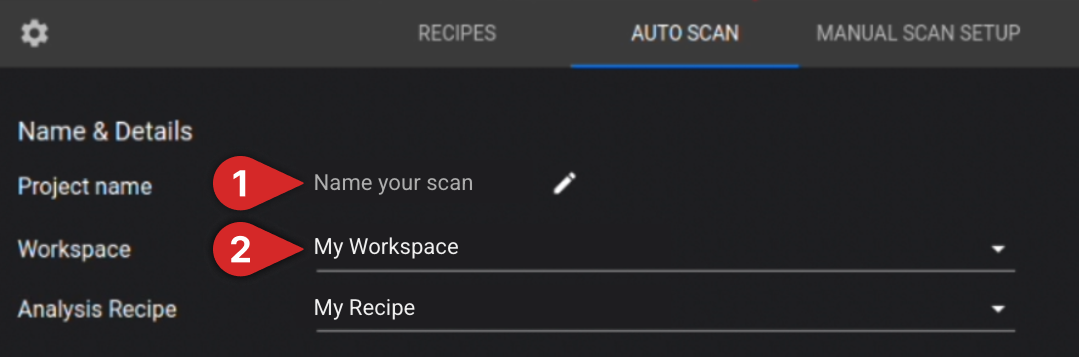
3
Step 3 Position the Part
With the door to the scanner open, carefully increase the magnification. Rotate the part 360 degrees periodically to make sure that the part and the fixturing do not hit either the source, the filter wheel, or the detector.On a Neptune Microfocus, this looks like this:





4
Step 4: Set the Scan Time
Specify whether the part is single or multi- material.Set your desired scan time either using the slider or by tapping the scan time field and typing in a scan time in minutes. The longer the scan time, the higher the quality of the resulting scan.Press “Optimize and Start Scan” to run your scan!