Overview
Identifying defects in prototypes, manufacturing processes, and lifecycle analyses is critical to product development. Voyager can help you find and analyze crack, leak, and surface defects accurately and quickly so that you get better products to market faster and in a more cost-effective manner.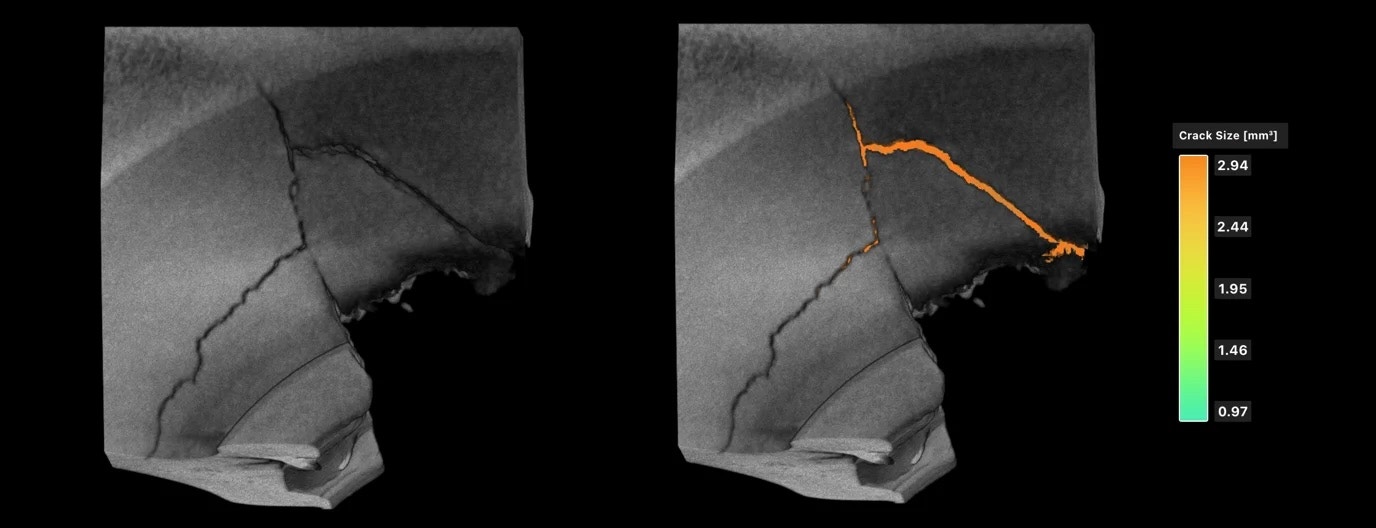

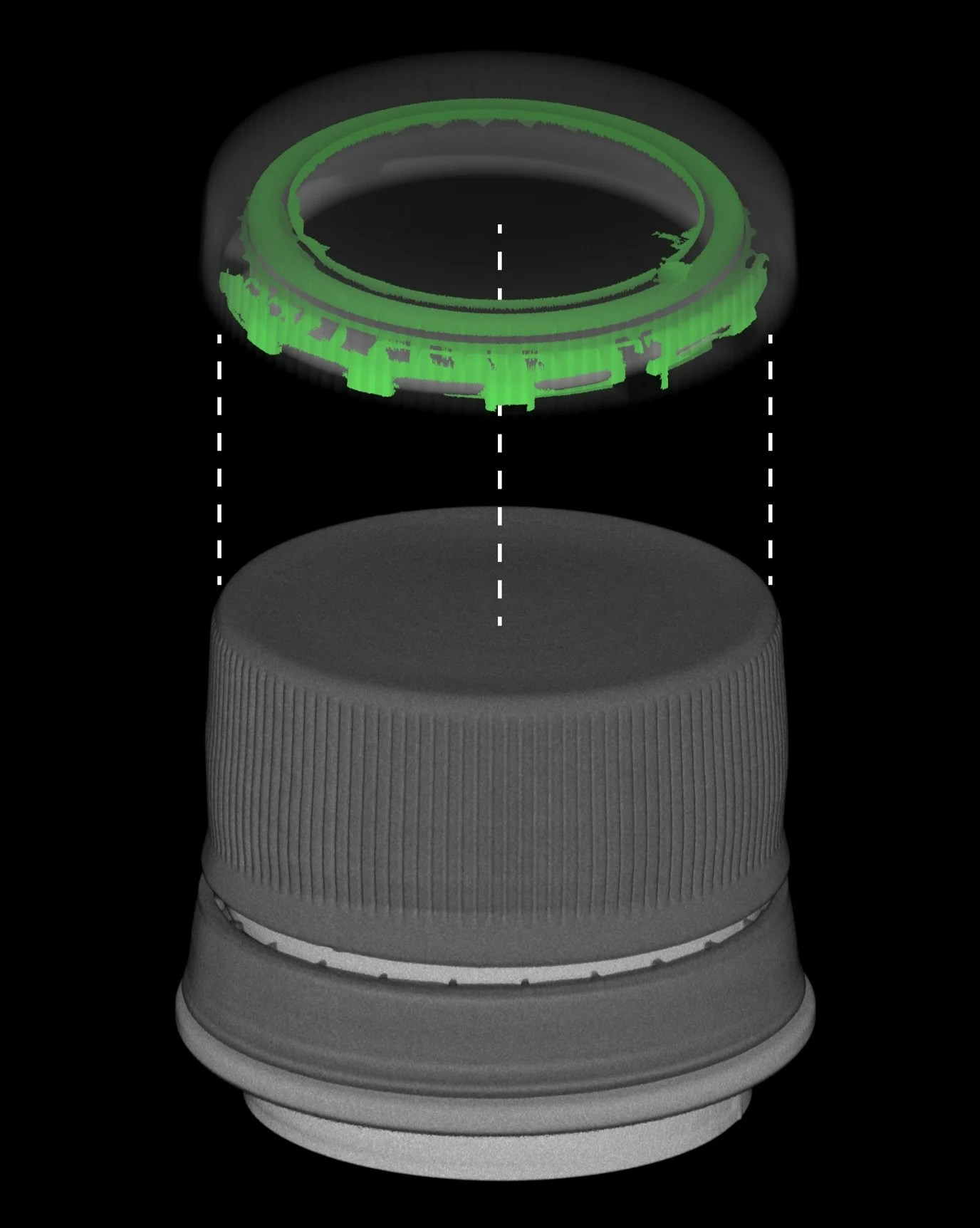
Crack Detection Setup
Running Crack Detection requires access to the Integrity Analysis within Voyager. The process works similarly to how Porosity Analysis runs. You will:- Select a volume (Reconstruction or ROI) to run the analysis on and click on “Cracks” in the top Toolbar. Alternatively, you can first select “Cracks” and then choose a volume.
- Set a crack threshold on the volume. When selecting a threshold, verify that one or more cracks are visible when scrubbing through the 2D slices (you can switch cardinal X, Y, Z axis views). As you adjust the threshold, cracks that maintain a blue color – versus a gray or black color – are more likely to be detected.***
- Set a max crack diameter to detect. Cracks with a surface diameter smaller than this value will be surfaced once the analysis has been run. While Measurement Tools in this workflow do not yet exist, it is often helpful to zoom into a crack and use the measurement bar in the top left corner of the Viewer to estimate the max crack diameter.
- Set a minimum pore size to detect. Only cracks with a volume larger thatn this value will be surfaced in the resulting analysis.
- Click on “Submit” to run the analysis. You will receive a notification within the Project once the analysis has been completed so that you can view the results. Alternatively, you can safely close the Project – while the analysis runs in the background – and return later. You need not wait for an analysis to completely process before running another!
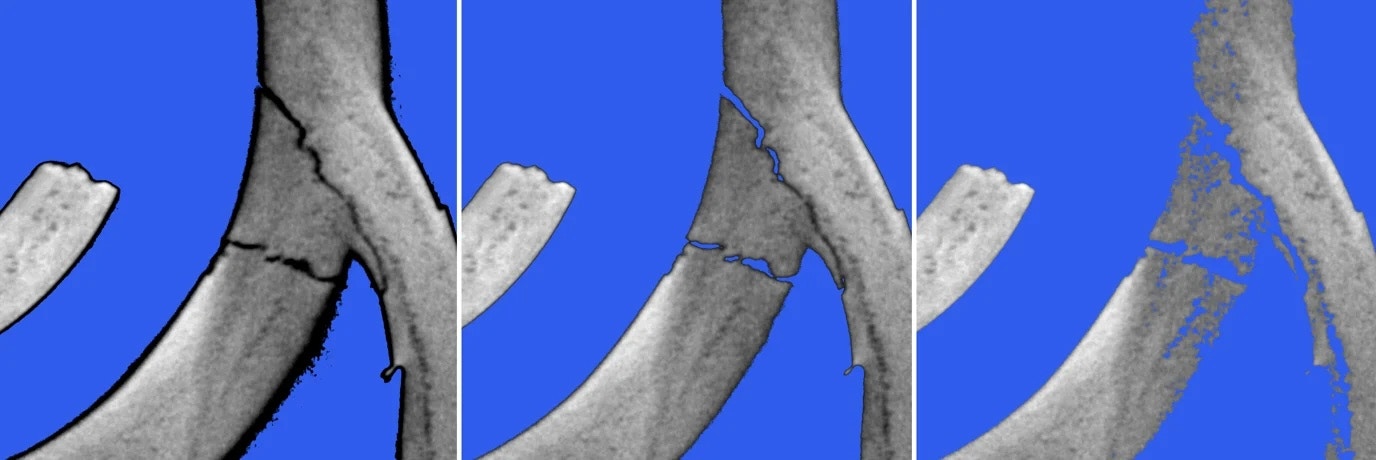
Analyzing Results
Once Voyager has run Crack Detection, you will find the analysis in the Data Panel on the left, nested under the volume on which it was run. Familiar Tools like cropping, appearance and opacity, and slice axes function in the same manner as in other environments. To view results:- Select the desired Crack Detection from the listed objects in the Data Panel.
- Select the desired view (3D view, 2D cardinal axes) from the dropdowns. Views can be cross-linked such that clicking on a crack, leak, or surface void in 3D takes you to the proper 2D slice, and vice versa. This is typically most effective in split views but can also be accomplished within a singular Viewport.
- Clicking on a given crack, leak, or surface void provides “Selected Crack Metrics” about that individual’s size, shape, and location. Provide descriptive IDs for individual cracks in the ID field.
- Display cracks by ID to locate specific defects and relate them directly to downloadable analysis reports.
- View maximum diameters for cracks to quickly identify the most significant defects in each analysis.
- Bulk metrics are available in table format for the entire volume.
- Modify the “Data Map” as needed to highlight or exclude specific crack, leak, and surface void size ranges.
- Use the “Limit to Range” feature to update the bulk metrics to clip down to the selected range in the Data Map, and toggle back and forth to see how the selection compares to the global calculation.
- Click on Download if you want to download a .csv file with crack, leak, and surface void data for further analysis.